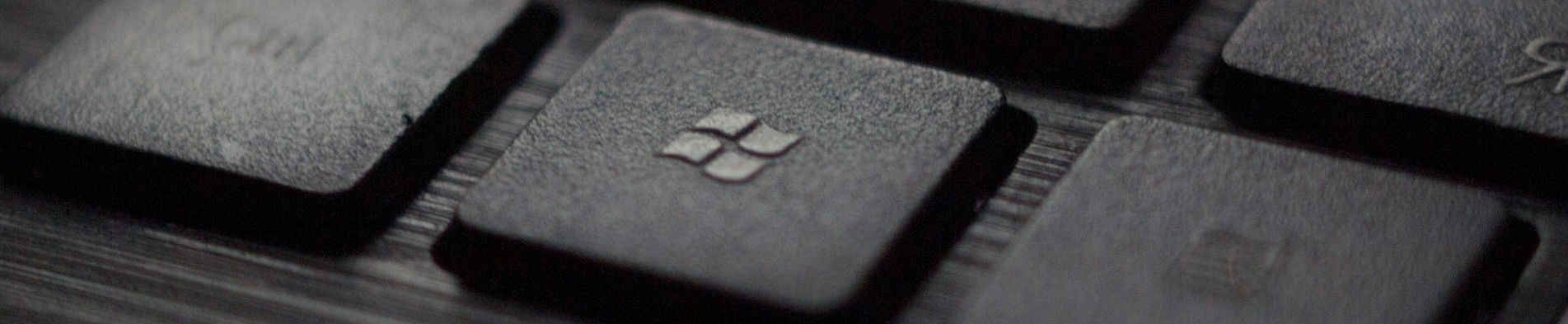
Setting Windows File and Directory Timestamps to Now

Posted: Sunday, June 29, 2025 at 06:18 AM | Categories: Microsoft Windows, Delphi
When working on a book and sometimes while writing software applications, I like to set my project files (Word documents or other files) to the same timestamp. I'm not sure why I started doing this, but it allows me to set a sort of release grouping on the files based on timestamp.
For years I used a free Windows application called Attribute Changer for this. I don't remember how I found it, but it became a staple on my development systems over the years and I really relied upon it. The Windows Shell Extension allows you to change file attributes (like hidden or read-only) as well as the timestamps for Created, Modified, and Accessed. The application's grown over the years and added a bunch of very flexible configuration options, but as it did that, it became more complicated to use. In its current version, I can't simply invoke the shell extension like I always have and have it automatically do what I want. Its not that much harder to use than before, but it does more than I need it to do now and, like I said, the user experience is...cumbersome.
I always wanted to learn how to code a Windows shell extension, so I set about implementing my own version of the utility I needed. I started building something that handled file attributes along with file and directory timestamps, but then I realized that all I was doing was building a clone of Attribute Changer.
I finally settled on building a shell extension that simply changed one or more file and/or directory timestamps to the current date/time (timestamp). I call the application Timestamp Now.
Free Download
Download Timestamp Now from Fumbly Diddle Software
The application's interface is very simple and its easy to use. In Windows File Explorer, simply select a set of files and/or directories, then right-click on one of the selected files and select Timestamp Now. The shell extension loads and displays the following interface.
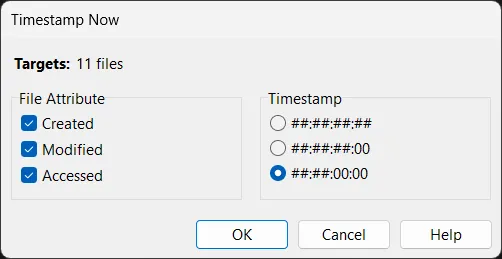
From here, you can select which timestamps you want modified:
- Created
- Modified
- Accessed
Next, you select the format for the timestamp:
| Option | Description |
|---|---|
##:##:##:## | Use the full time value as the timestamp. |
##:##:##:00 | Use the current time with milliseconds zeroed out. |
##:##:00:00 | Use the current time with seconds and milliseconds zeroed out. |
The options allow you to leave the timestamp alone (using the current date/time) or zero out the minor parts to make the changes look cleaner. When changing the timestamp for files, I generally zero out the seconds and milliseconds so the timestamp looks artificial, notifying me that I changed the timestamp.
The application's a free download from Fumbly Diddle Software. I hope this little utility helps you.
Previous Post: Magnetic Dust Collection Port
If this content helps you in some way, please consider buying me a coffee.